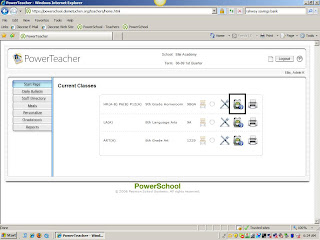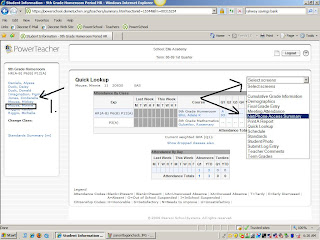With 2009 we have upgraded to the new 1.5 PowerTeacher Gradebook. It still uses Java, however, again, do NOT upgrade to the latest version 6, the program still only works with JAVA 5 - up to version 17. If you have any problems with the JAVA please e-mail me and we will see how to work through it.
Here are some pictures of the changes - no new training is necessary. This is the last 3 of 7, the December 30th post has the first 4:
You'll notice now when you "right click" on the quarter or final grade you not only have the option of using "Score Inspector" but you also have the option to use the "Fill Scores" feature. This would be most helpful for specialized teachers.

In this next picture,it's my favorite new feature - Spell Check! Notice as I typed a word wrong the red line appears below it to show me a misspelling. I right click on the word and the program gives me correct spelling options to choose from similar to any word processing program.

In the final picture in this blog entry, notice the new look of the "Fill Scores" option. You can now choose more than one type of entry - "Late" as well as a score. There is a separate tab for comments that are from the diocese in the "canned comments" section.

More information in 2009!