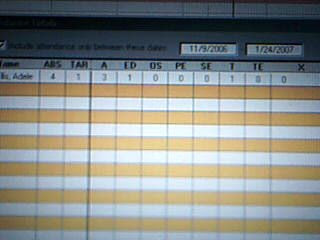
While training on the snowiest day in March at St. Bart's, we discovered the answer: using Attendance Totals from PowerGrade.
In order to use this function, you must be in the Homeroom section. The Homeroom is the only class from which daily attendance is recorded. Once in the Homeroom section of PowerGrade, across the top of the page, click on Windows. The third choice down from the list is "Attendance Totals." When this dialog box opens you will see the attendance totals on the left side of the page and the breakdown of the types of attendance codes on the right. At the top of the box you have the option to chose the dates you would like to view. From here you can change the dates to the previous or prior marking periods. Once the totals are available if you roll your mouse over the number in the attendance code box it will show you the dates of that code.
I also have a rudimentary video (my first try so forgive me until I get better at it) to show you how to chose the Attendance Totals. Let me know if any of this information is helpful.